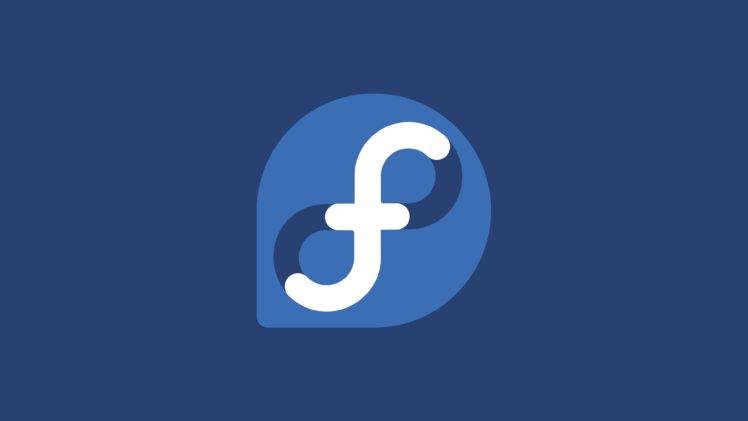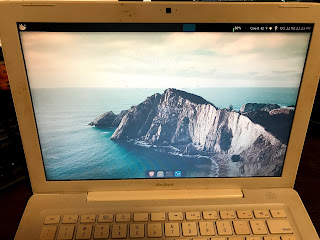Awhile ago, I decided to try out Fedora. I really like GNOME's workflow and Fedora seemed like the best option because it is based around GNOME.
Initial Installation
I installed it, which was pretty easy thanks to the Anaconda installer, and tried to get the proprietary NVIDIA drivers working, but my card, a NVIDIA GT 8800, is older so the drivers ended up making the experience not great. The background would be all corrupted after suspending. I tried my hardest to fix it using systemd and scripting, but I couldn't fix that issue. I ended up deleting the partition and switching back to Debian.
Second Try
Today, I decided to give Fedora another chance. I didn't use the NVIDIA proprietary drivers and instead opted for the open source drivers. So far, the experience is great. I got all my keybinds set up, and I customized it so it uses the Adwaita-Dark theme. It looks great and I love it. I had to initially upgrade from Fedora 32 to Fedora 33, but it wasn't hard. It just took a bit of time due to it having to upgrade all the packages. Installation of my programs wasn't hard either because I don't use heavy IDEs like Visual Studio Code, and I generally only need my web browser to function on my computer.
The GNOME Experience
GNOME 3.38 is really great and fixed some of the annoyances I had with GNOME. It moved the buttons to power off, suspend, and restart all into one menu instead of a prompt that would take up the whole screen. So far, the experience has been speedy, and I really love the workflow. I like the overview menu, as it makes it easy to see all the applications I have open. I also love the dynamic workspaces of GNOME. So far, I have been using GNOME without any extensions, and it has been great.
Conclusion
So far, Fedora has been an excellent distro for GNOME 3. I like the workflow, and I like the dnf package manager. If you want a stock GNOME experience, Fedora is the distribution for you. It only comes with one plugin enabled out of the box, and it is super speedy. Programs are up to date, unlike Debian, and it is just so good. This has been my experience using Fedora so far. I might write a followup to this article after I use the distro more.